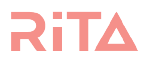Help To Configure Your

How Does RiTA Know Who To Put In My List
Rita uses a range of logic to decide who is the next best contact for each agent. Using the contact notes as base, Rita uses Natural Language Processing to decipher whom an agent had a meaningful contact with and when. This creates a foundation for whom Rita will recommend first.
There are other factors such as market data and current listings in the area which ensure Rita is showing you the contacts which are relevant, given the current happenings in the market. For example, when a listing comes up in the same street as one of your contacts, Rita will flag this as an opportunity. The agent can then call the contact letting them know about the situation and ask if they would like to know how their property is currently performing against the market.
Closing an Opportunity
1. When should you Close an Opportunity?
It’s really up to you and the context of the opportunity. For example, if the phone number you tried was disconnected and there’s no other way to get in contact with that person, it’s probably worth archiving the contact.
But generally, closing the opportunity is the way to go – as that will add the contact back into the pool of contacts for RITA to suggest to you in the future.
2. How to Close an Opportunity?
In this example, Mary’s contact has told her that he’s not ready to sell yet but he’d like to keep in touch – in this case, Mary should close the opportunity.
To close the opportunity, click on the red Delta Button and RITA will open the Delta Menu. Select the “Close Opportunity” button from the Delta Menu and RITA will prompt you to enter an optional note about how the Opportunity went and what the next steps for this Contact are.
Once you’re happy, click “Confirm” to tell RITA you’re done with this Contact for now. RITA will then do continue to do her work in the background and resurface this Contact when there’s another good reason to do so.



3. RITA knows that Agents get busy so she won’t give you a whole new batch of opportunities every day (so they don’t just pile up when you’re out winning business). She’ll only give you a new opportunity to replace a closed one.
So remember, close the opportunity once you are happy there’s nothing you can do to help this contact in the short term.
Accidentally closed an Opportunity
1. Accidentally closed an opportunity? No problem, all you need to do is to select ‘Filter Opportunities’ from the Dashboard.

2. Then, on the ‘Filtering Opportunities’ section, select ‘Closed Opportunities’ and select the date the opportunity was closed. Then select the Show button.

3. The list of closed opportunities between the given date should now be showing. Then just select ‘Re-Open Opportunity’, and the closed opportunity should now be back and visible in the dashboard.

4. The closed opportunity should now be visible in the dashboard.
How to View My Snoozed Opportunities
To view all Opportunities you’ve snoozed Simply click Filter Opportunities on your Opportunity dashboard.


4. Please remember that we recommend you only use the ‘remind me about this later’ option when you are going to continue the same conversation with your contact in a short space of time. If you snooze your contact for 3 months because they asked you to call them, then RiTA will remove them from the contacts search and if there is something relevant to talk to them about in that time they will be missed. Best to create a diary note to call them in x months and let RiTA do her thing, bringing them up when there is something they may want to know about.
RiTA wants you to cycle through your contacts every 3 months so she will bring them up again.
How to View My Snoozed Opportunities
To view all Opportunities you’ve snoozed Simply click Filter Opportunities on your Opportunity dashboard.


4. Please remember that we recommend you only use the ‘remind me about this later’ option when you are going to continue the same conversation with your contact in a short space of time. If you snooze your contact for 3 months because they asked you to call them, then RiTA will remove them from the contacts search and if there is something relevant to talk to them about in that time they will be missed. Best to create a diary note to call them in x months and let RiTA do her thing, bringing them up when there is something they may want to know about.
RiTA wants you to cycle through your contacts every 3 months so she will bring them up again.
I’m Not Getting Enough Opportunities
RiTA is designed to help you break down the big task of keeping your database nurtured into daily tasks that are manageable and paired with topics, so that you have something to say.
We ask you to set a ‘maximum’ limit for the amount of opportunity that you want to receive, but we can’t always guarantee that you will have that amount as a minimum. That is because there are a number of factors that influence how much opportunity RiTA can find for you.
This article will help you troubleshoot which one of those might be impacting your level of opportunity.
-
You’ve Run Out of Data
-
Data Quality
-
You snooze, you lose
1. You’ve Run Out of Data
This is the most common reason for RiTA not finding you the maximum amount of opportunity. She is designed with a complex algorithm that makes sure you speak to contacts when there is something relevant to say, but not so frequently that you become a pest.
If you don’t have enough data, assigned to you in the CRM as the Primary Owner or First Point of Contact (FPOC), then RiTA will run out of people to suggest.
If this is happening in your case, you have a few options:
-
You can make some new friends. If you don’t know enough property owners to sustain your maximum number of RiTA connections each day, once the well dries up, you can use this time to devote to data acquisition activities. These can include doorknocking 6 houses either side of an existing appointment in a street. You could use a lead magnet such as a suburb report to gather data through an online, social, marketing campaign. You could hold a competition and give away something, such as a magazine subscription, to attract entries with marketing consent.
-
You could ask your office to whether you could access a centralised data pool – this is sometimes referred to an an ‘orphanage’. Not all offices have a specific user set up to manage orphaned data, but it can be a great way to manage cold relationships or data from salespeople who may have left. This orphaned data is data that is not under the personal management of another agent. You can either have it transferred to you as the primary owner, or your admin can set up RiTA to access this pool to ‘top-up’ your existing opportunities.
-
You can relax. Not every agent wants to grow their business or their GCI numbers and some are happy sticking with what they earned previously. So long as you are replacing the people who fall out of your data base with new people, you can wait until RiTA revs up that opportunity engine again – she knows when it’s time to connect with your contacts.
2. Data Quality
The issue might also be data quality. If there is no contact method on a contact, so no phone number or email, RiTA won’t suggest that you call or email them about a topic, because she knows that you can’t.
Instead, these types of contacts will show up as ‘Data Improvement Opportunities’. A data improvement opportunity will highlight this type of contact so that you can either add in contact details that you might have stored somewhere else (such as your iphone,) – or, archive the contact so that your data is cleaner.
3. You Snooze, You Lose
If a contact is “snoozed” in RiTA, they are suspended and waiting on that date where they are reawakened. For this reason, we think it is wise to be cautious with the ‘snooze’ button.
The ‘snooze’ function is activated in RiTA when you choose the ‘Remind Me About This Later’ option from the Pink Triangle menu at the bottom of an opportunity card. It shouldn’t be used in the same way that follow up tasks are used in a CRM, because RiTA finds the context and times the next ‘follow-up” conversation for you.
The snooze button should be used if the conversation you are having with a client has a ‘to be continued episode’ – a follow on about the same topic and with the same storyline. An example of this would be if someone asks you to tell them about the progress of a new listing in their street after they have returned from holidays in a fortnight’s time.
If the next conversation is going to be a ‘new’ episode, rather than a to be continued episode – then you should close the opportunity and RiTA will bring the contact back at the next, best. Right time to connect.
Creating a new Opportunity
New Opportunities may come from Rita or from another source. In order to create a new Opportunity, simply follow the following steps.
1. First of all, select the ‘Create New’ button on the dashboard.

2. In this example, Mary Jones is creating a new opportunity for an Unqualified Buyer, where the Opportunity Strategy is set to be Inbound Buyer Opportunity. The Opportunity Source being ‘Walk-in’. The details of the contact can be entered on the ‘Search and select a contact from your CRM below’ section.

3. In this instance, the user is not in the CRM system. Hence, a new contact has to be created, where the details of the contact can be entered. After entering the contact details and hitting the ‘Create New Contact in your CRM’, the data is now stored in the CRM and a new Opportunity is created.
4. The new opportunity can now be seen in the Opportunity set you selected, ready for you to take action.
What happens when I archive a contact?
Whenever a contact is archived, RiTA conveys that instruction back to the CRM. This means an archived contact in RiTA is archived in your CRM as well. By searching for the archived contacts, the contact information might still be visible in the CRM, but RiTA will simply ignore the contact from that point on.
I Want To Update A Contact’s Detail
Rita analyses the data from your CRM, but does not store it. For example, if you make a call or email a contact, and need to update their details, simply log in to your CRM to update. Rita has a handy link to the contact card in your CRM. Hence, updating a contact is best done in your CRM.