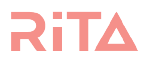Help With

Integrating Realestate.com.au
Integrating with REA allows RiTA to recognise and match inbound buyer inquiries to your listings. This integration gives RiTA yet another source of data to map the journey of your contacts and provide you with the best opportunities.
To integrate Realestate.com.au
1. Go to the Integrations page on RiTA

2. Click the Manage REA Integration button

3. Sign in to Agent Admin

4. Click on XML Uploads on the left
5. Click the green Change my uploader button on the top right
6. Select Leads and Reporting under the question “What will this uploader be used for?”
7. Complete the rest of the form. Under More info, please state Aire software
8. Click Submit for the Customer Care team to process
9. Add your agency ID to the Add New REA Agency ID box
10. Click Add
11. Click Save Credentials
Integrating Domain
Integrating with Domain allows RiTA to recognise and match inbound buyer enquiries to your listings. This integration gives RiTA yet another source of data to map the journey of your contacts and provide you with the best opportunities.
To integrate Domain
- Go to the Integrations page on RiTA

- Click the Connect to Domain button

- Log in to Domain

- Select Accept on the permissions screen

Integrating PriceFinder
Adding PriceFinder enables RiTA to search for potential property ownership for your contacts every time she suggests that contact in an opportunity. Additionally, she is also able to do ownership anniversary searches and presents this as a new type of opportunity.
To Integrate PriceFinder
-
Go to the Integrations page on RiTA

-
Click the Connect to Pricefinder button

-
Log in to PriceFinder

-
Click the PriceFinder State Subscriptions Dropdown and select the state you are subscribed to.

Connecting Box+Dice
To enable the Aire integration in Box+Dice, just follow these steps:
-
In Box+Dice, go to Settings > Integrations


-
Click on the AiRE tile under the ‘Two-way Integrations’ header

-
Click on the checkbox next to your office name

-
Acknowledge the terms on the next page
-
Click ‘Show Token’, then ‘Copy to Clipboard’


-
Paste the token into an email and send it to the AiRESupport Team (support@getaire.com.au) with the Subject:
[Your Agency Name] Box+Dice Integration Key
-
We will let you know when you’re ready to go!
Connecting Box+Dice
To enable the Aire integration in Box+Dice, just follow these steps:
-
In Box+Dice, go to Settings > Integrations


-
Click on the AiRE tile under the ‘Two-way Integrations’ header

-
Click on the checkbox next to your office name

-
Acknowledge the terms on the next page
-
Click ‘Show Token’, then ‘Copy to Clipboard’


-
Paste the token into an email and send it to the AiRESupport Team (support@getaire.com.au) with the Subject:
[Your Agency Name] Box+Dice Integration Key
-
We will let you know when you’re ready to go!