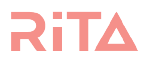Help With Won and Lost

Configuring lost opportunity alerts
For lost opportunities, there’s no summary at an agent level – that weekly report you received is at a business level.
To configure these for your business, we have the following options:
Won Opportunity Setup
Getting RiTA to send your agents a digital pat on the back for their won listings will boost their confidence as they tackle the day to day.
This guide will show you how to set it up and how you can tweak it to suit your needs.
Getting There
1. To get to the options for won opportunity, log into your Admin account go to the General Account page.

2. From there go down to the General Settings section and the Market Monitoring card you will then see a a section at the bottom labelled Advanced and notification settings the setting for this will be hidden so if you click on the arrow as shown below the card will expand to show some more settings relating to Lost and Won Opportunities.

3. You will be shown the settings for the lost opportunities, that will be a story for another time. To get to the Won Opportunity settings click on the Won (Sale) button.

Customisation
4. Okay we are finally here! These settings could cause an influx of emails to someone if they are not set up correctly so we purposely make it harder to get to and only for Admins.
5. However if you follow this guide you will be fine. We will go through all of the settings you can change here in detail…
- Alert Active – If the box is checked then the Won Opportunity alerts are turned on for this agency. By default it will send the email to the First point of Contact/Contact Owner of the Vendor Contact attached to the listing.
- Override Recipients – If you add an email here it will override who the Won Opportunity email goes to. So instead of the Won Opportunity email going to the First point of Contact/Contact Owner it will go to which ever emails you have put in here.
- CC Recipients – Whether the email is going to the Override Recipients or the default setting you can add emails here that will be included on the CC for the Won Opportunity emails.
- Exclude Recipients – If you wish to stop and emails going to particular emails regardless of all the other settings add them here.
- Template – We have created for you a subject and body template which will pull in data from your contacts and listing data we would suggest only making small edits here as you could inadvertently break it. If you wish to have a much more custom look for your agencies email us through your ideas to support and we will do up a quote for you.
For the Won Opportunities to work out of the box for your agency all you need to do is check the box next to Alert Active and RiTA will handle the rest.

Finishing Up
6. Once you have made those changes all you have to do is save them so RiTA can start working on getting those won opportunity alerts to your agents.